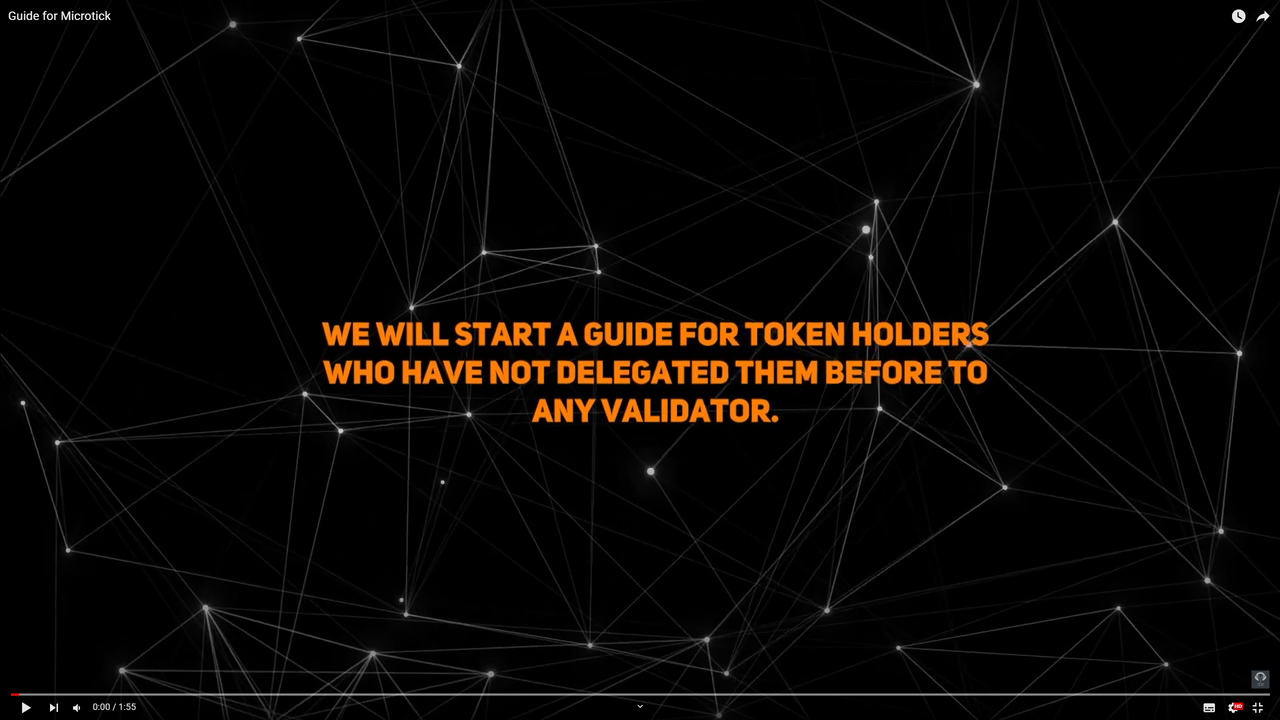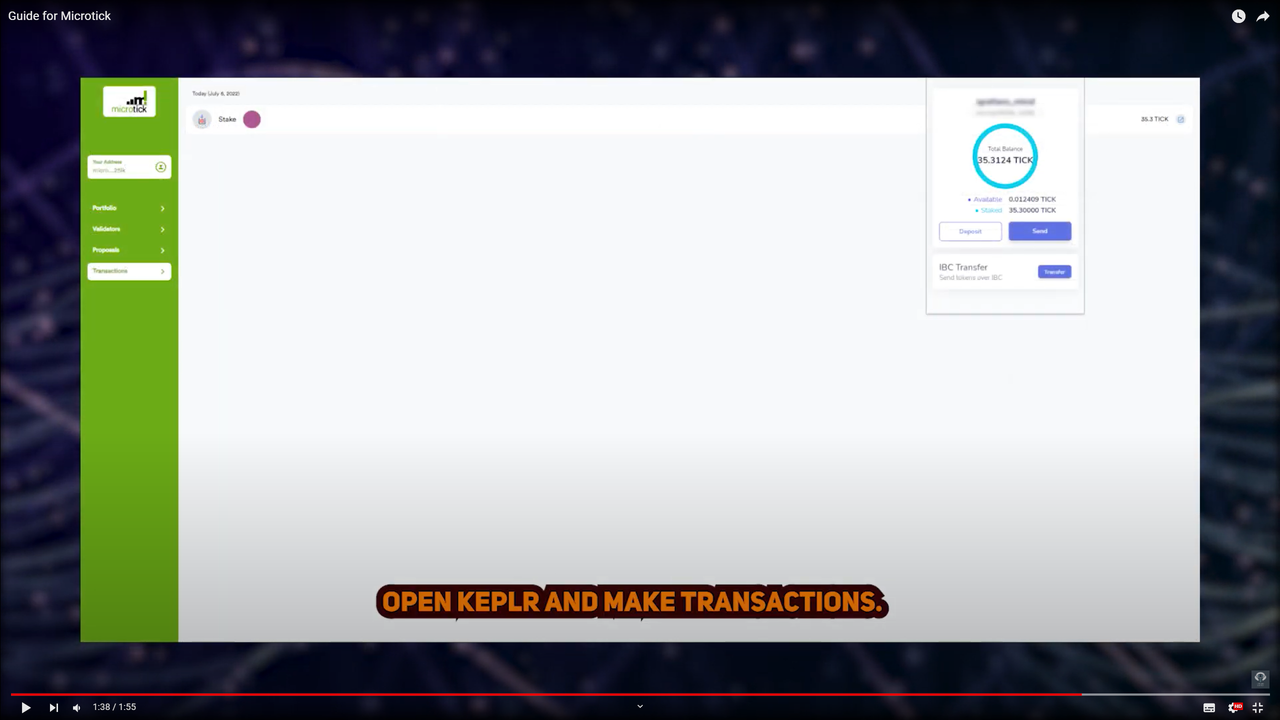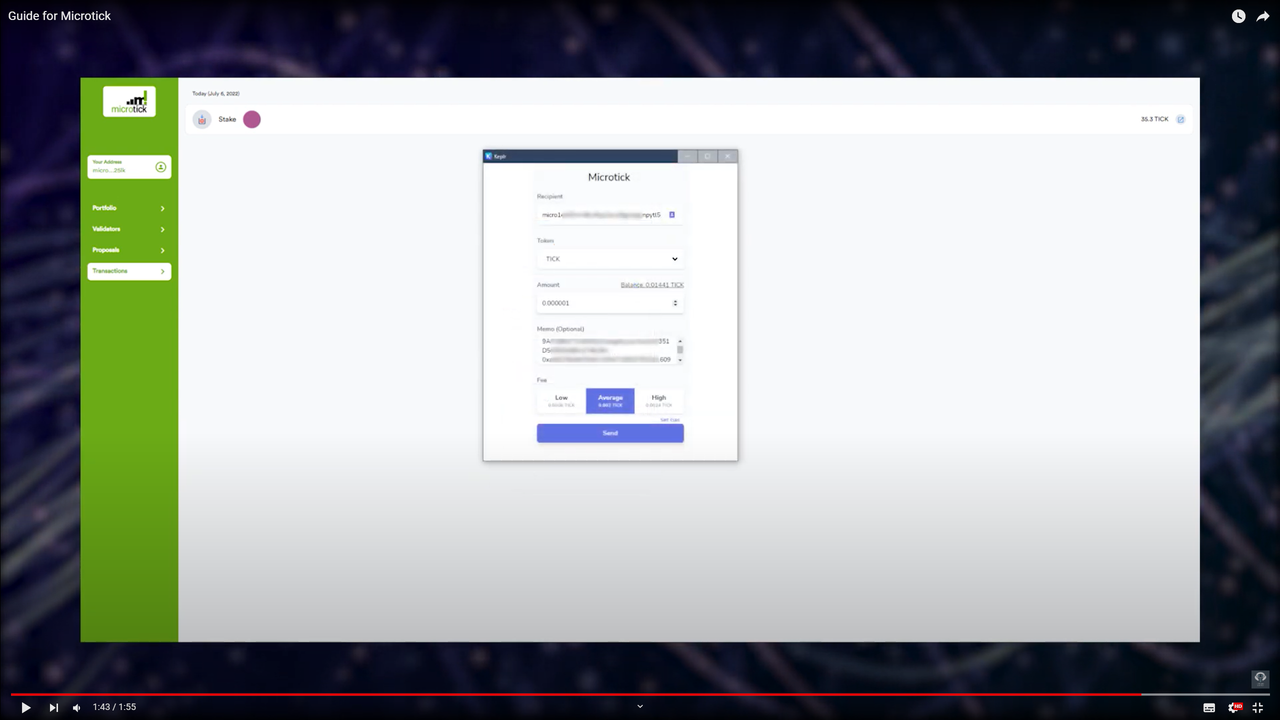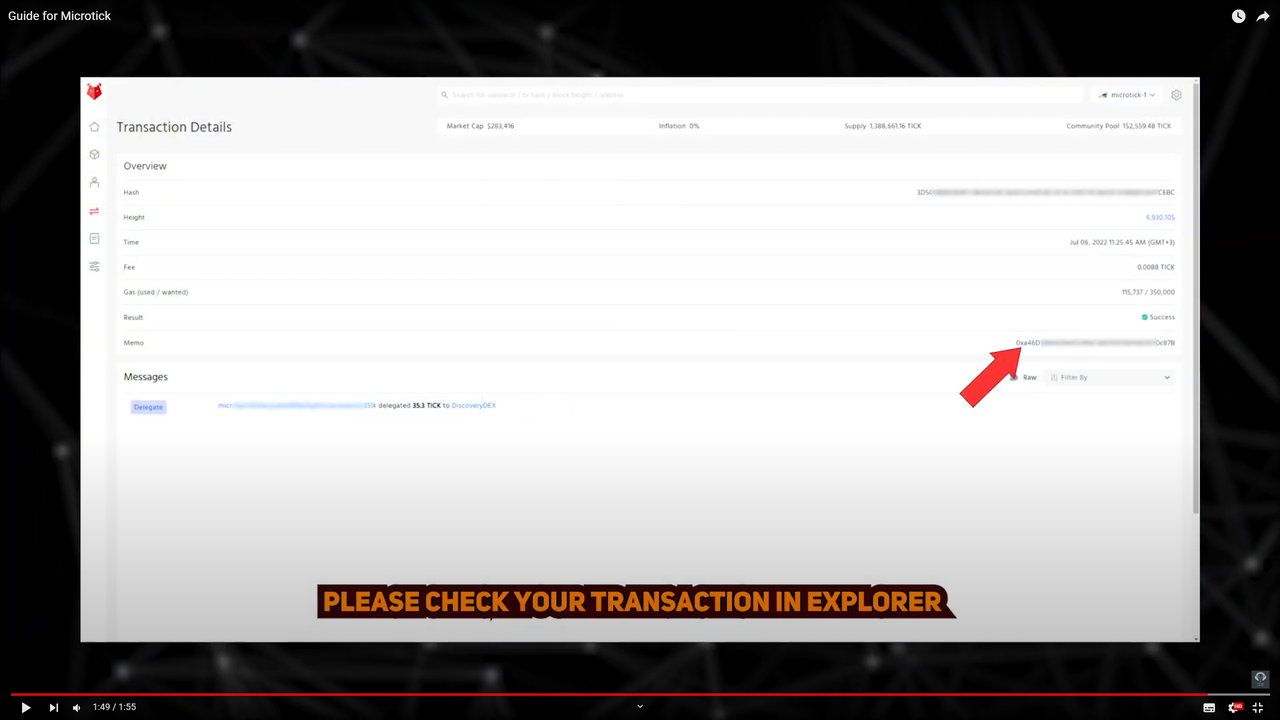Microtick: a guide to move from Cosmos to Ethereum
Microtick: a guide to move from Cosmos to Ethereum
Dear Cosmonauts, while recording a new episode of the podcast with Mark Jackson (the founder of Microtick), we have found out that, unfortunately, the Microtick network will be halted on the 1st of August. After this, the project will be named DiscoveryDEX and will be moved to L2 Blockchain (probably ETH). Therefore, all TICK holders are to claim their tokens for the future DiscoveryDEX token. We have prepared a simple guide for you, both in video and text versions. More detailed information you can find out in our episode.
Please find here the original guide from the DAO team.
Video guide
Text guide
Step 1
Please go to frontier. Open Assets and find the TICK token.
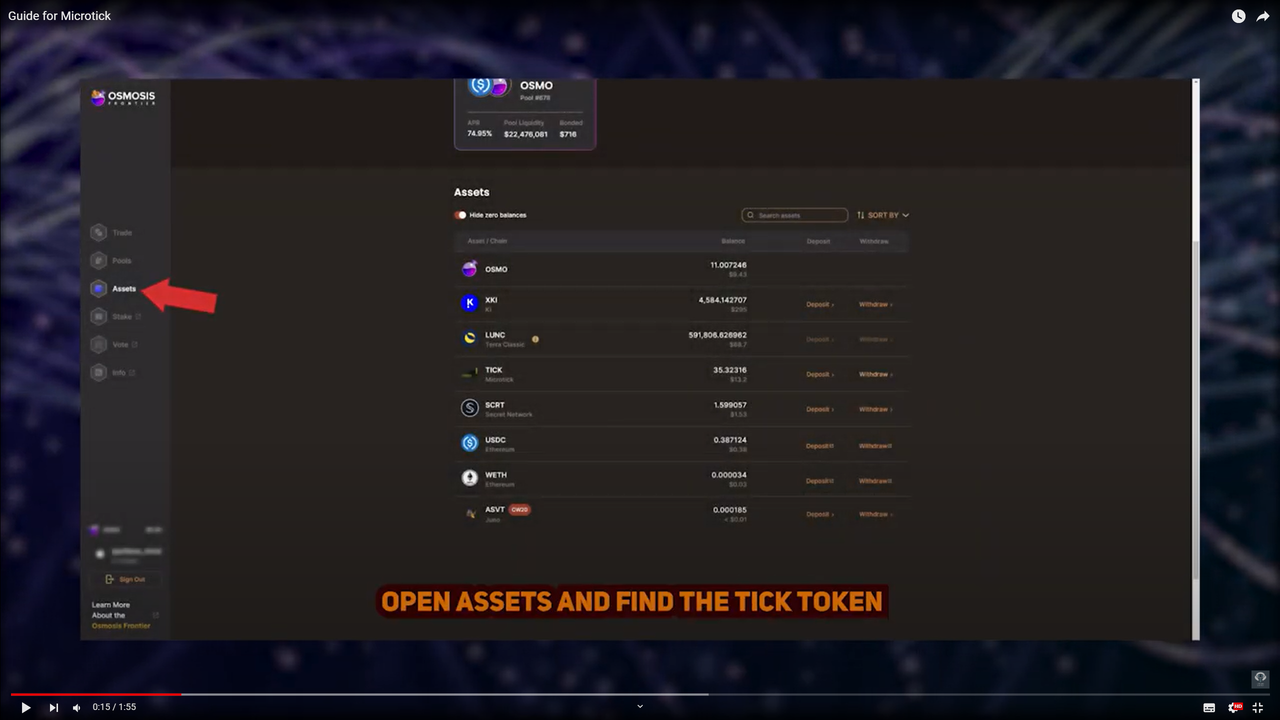
Step 2
Push - Withdraw and approve connection
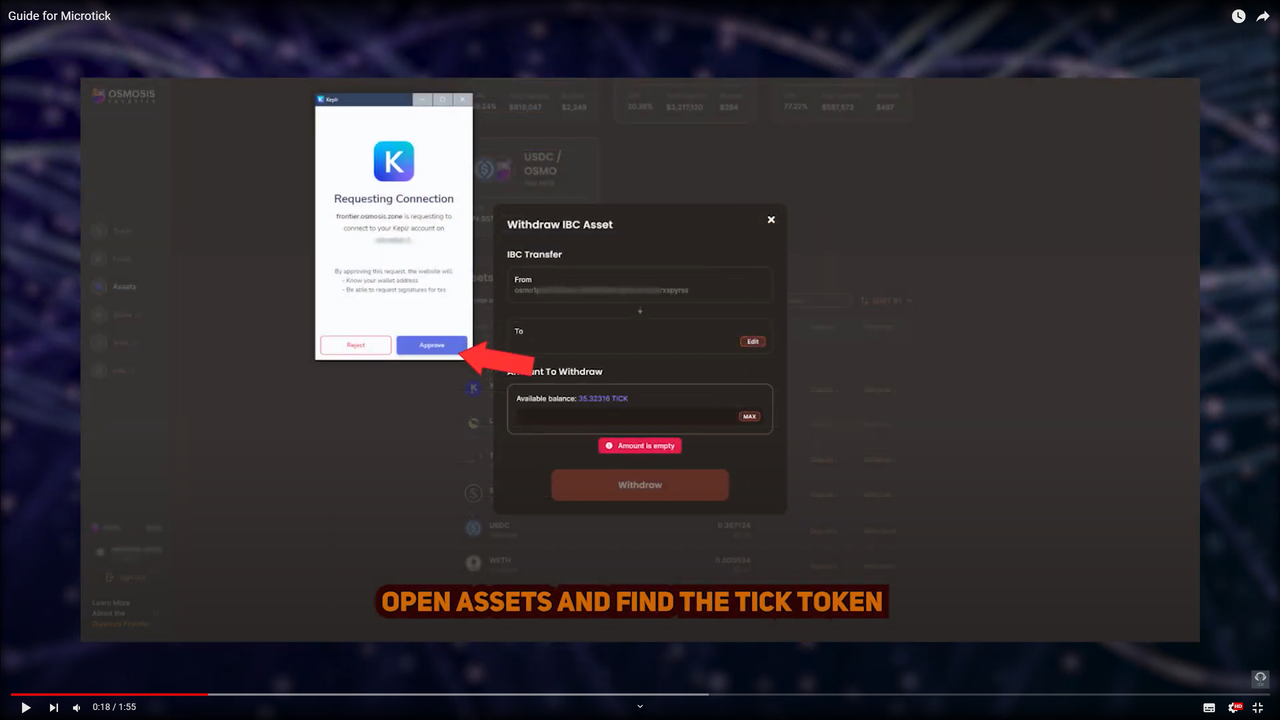
Step 3
Then please enter the amount (in our case, press MAX) and approve the transaction.
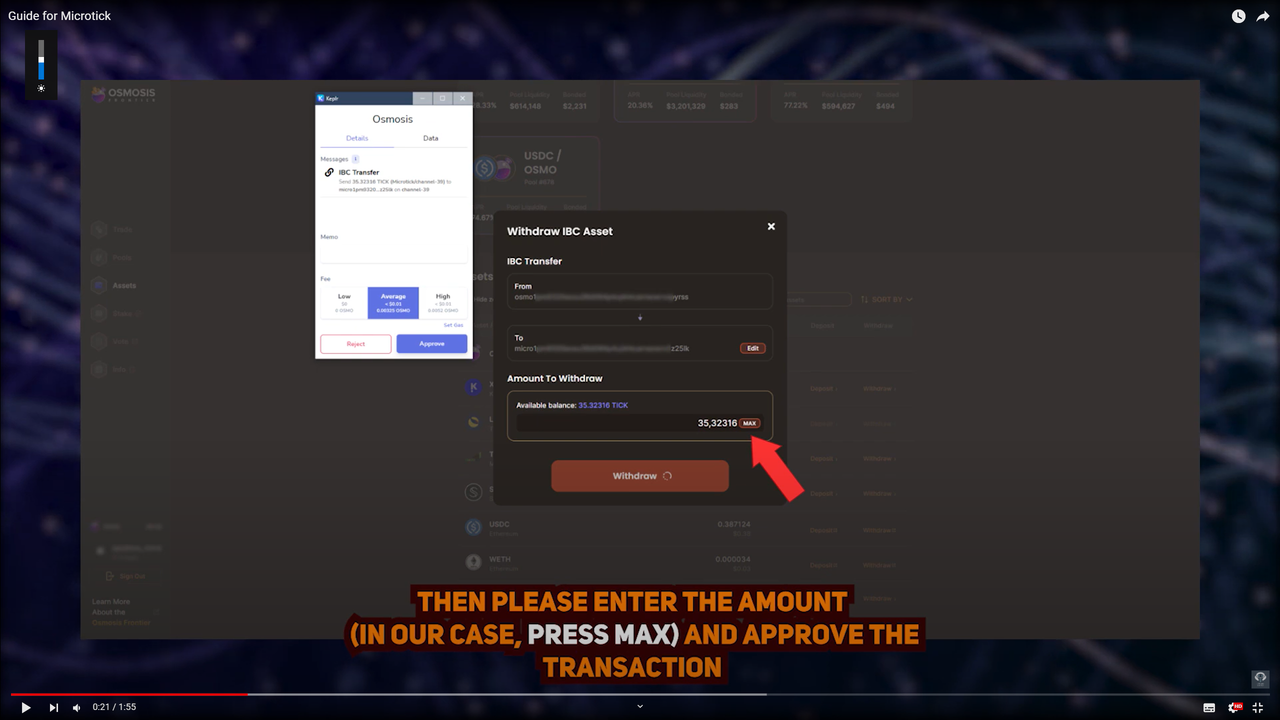
Step 4
Go to Microtick app and push “Keplr Browser Extension”
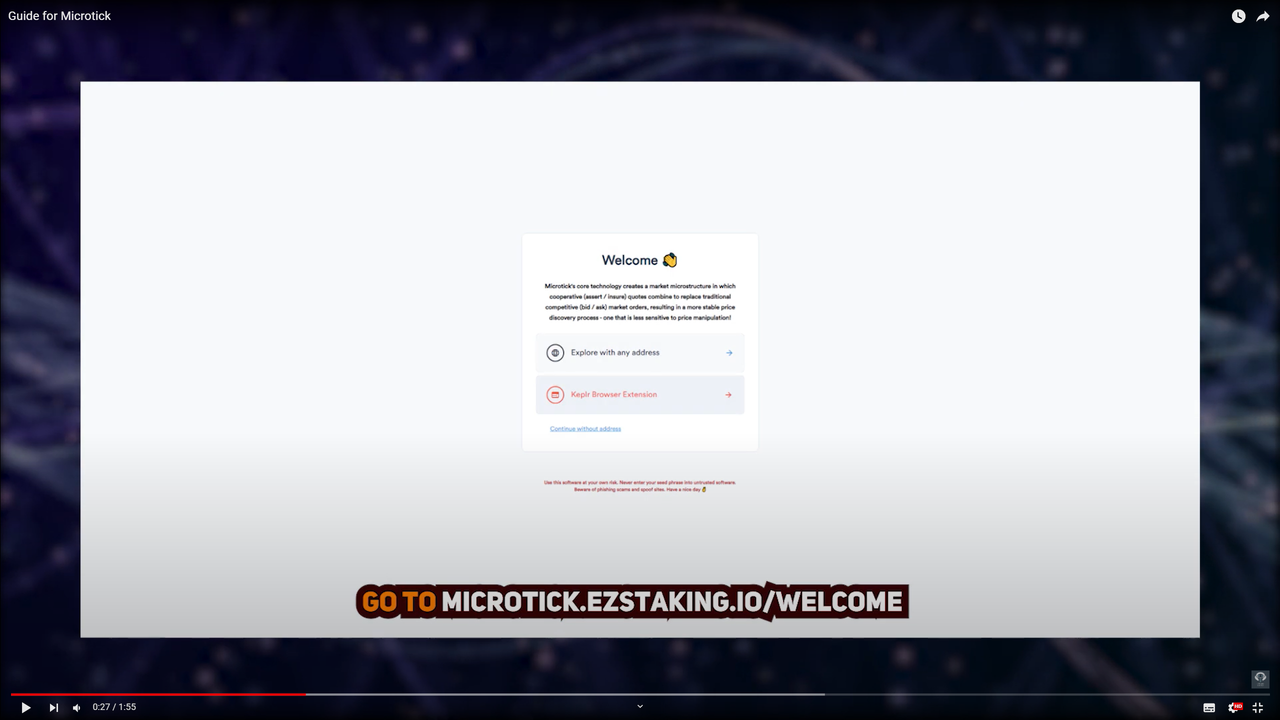
Step 5
Approve connection.
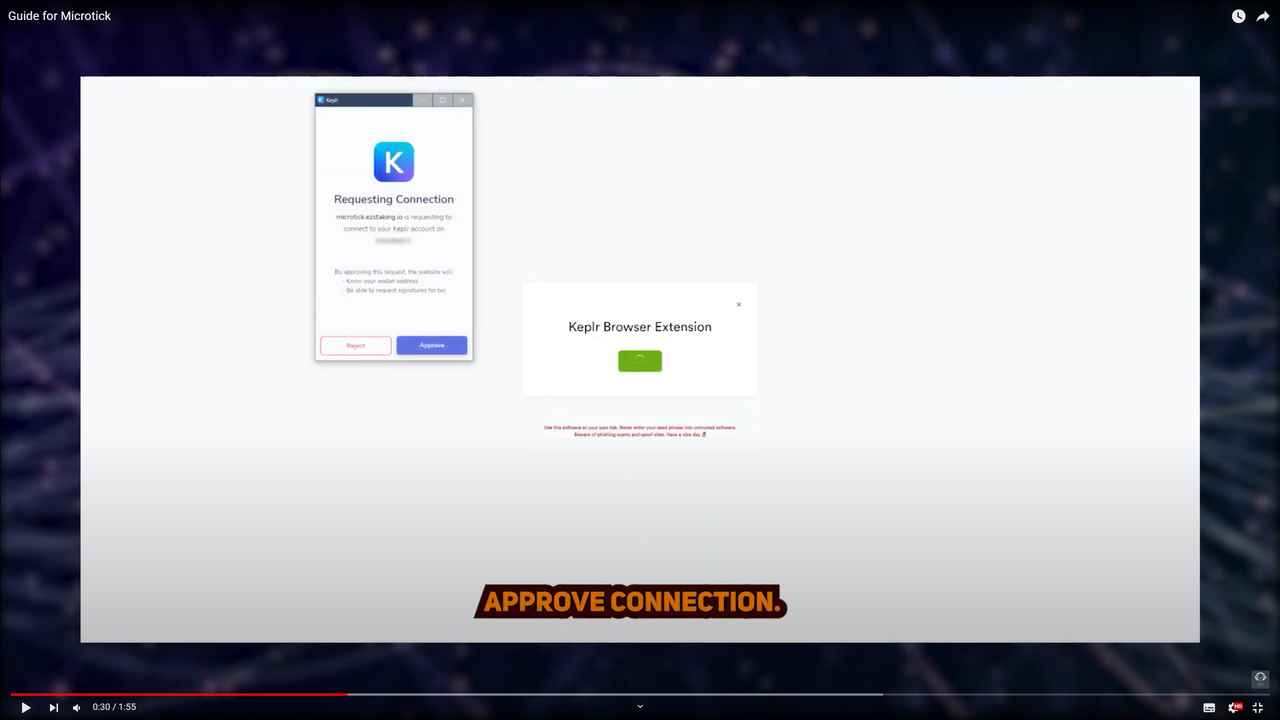
Step 6
You should see your balance.
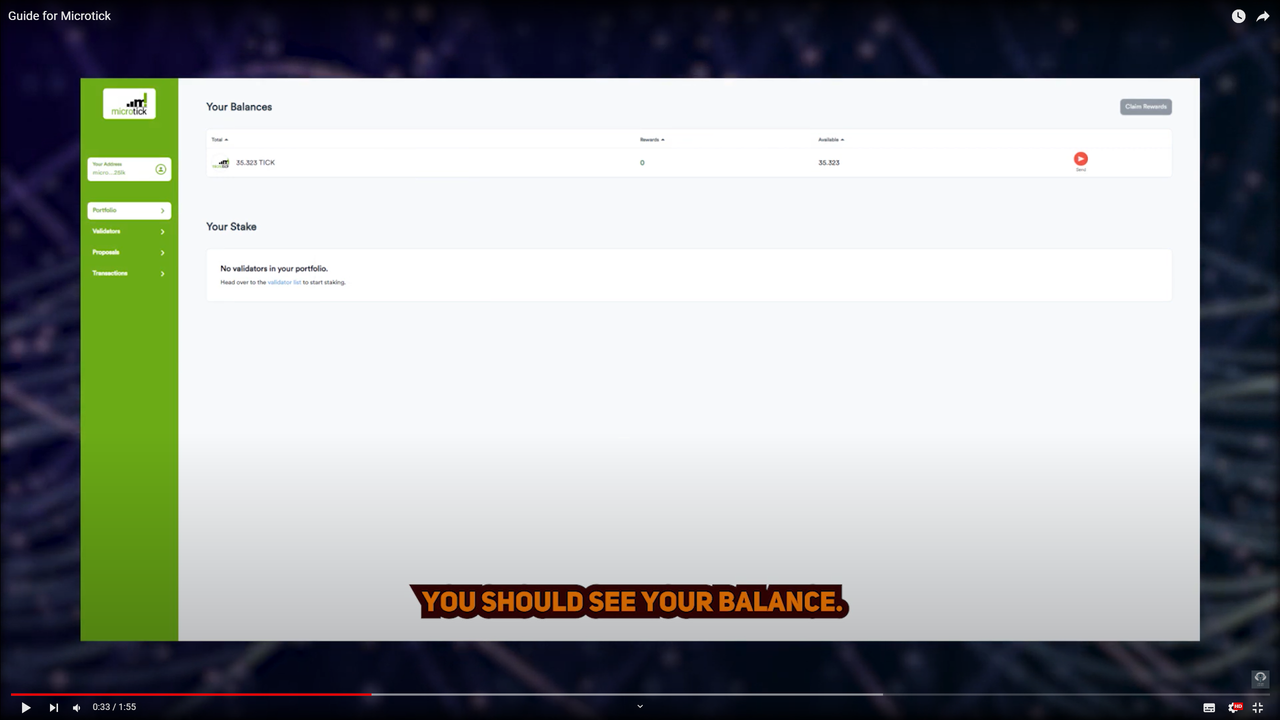
Step 7
Push “Validators” in the left menu and find - the DiscoveryDEX validator. The owner of this Validator is the DAO team.
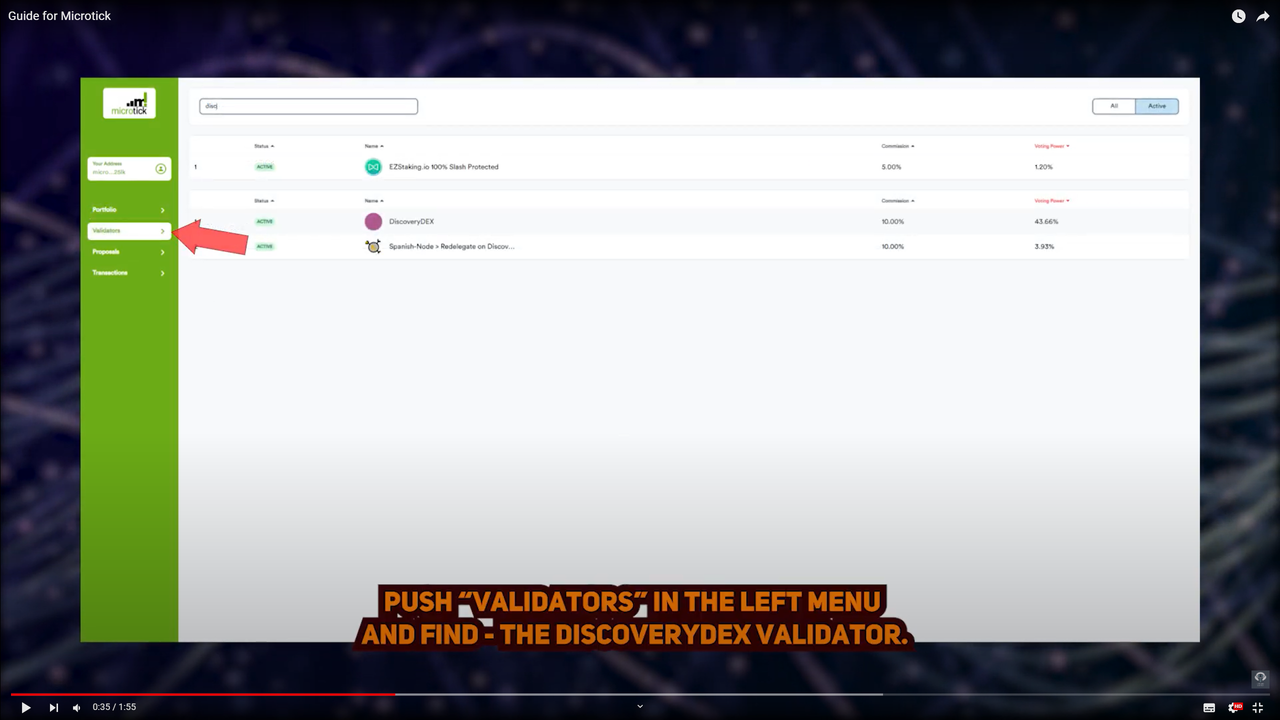
Step 8
Push on the Validator, and you must stake your tokens to this validator. If you previously staked with Bro n Bro or any other validator, you must redelegate your tokens.

Step 9
Enter all amounts by clicking “Max” (but leave a minimal amount for commission)
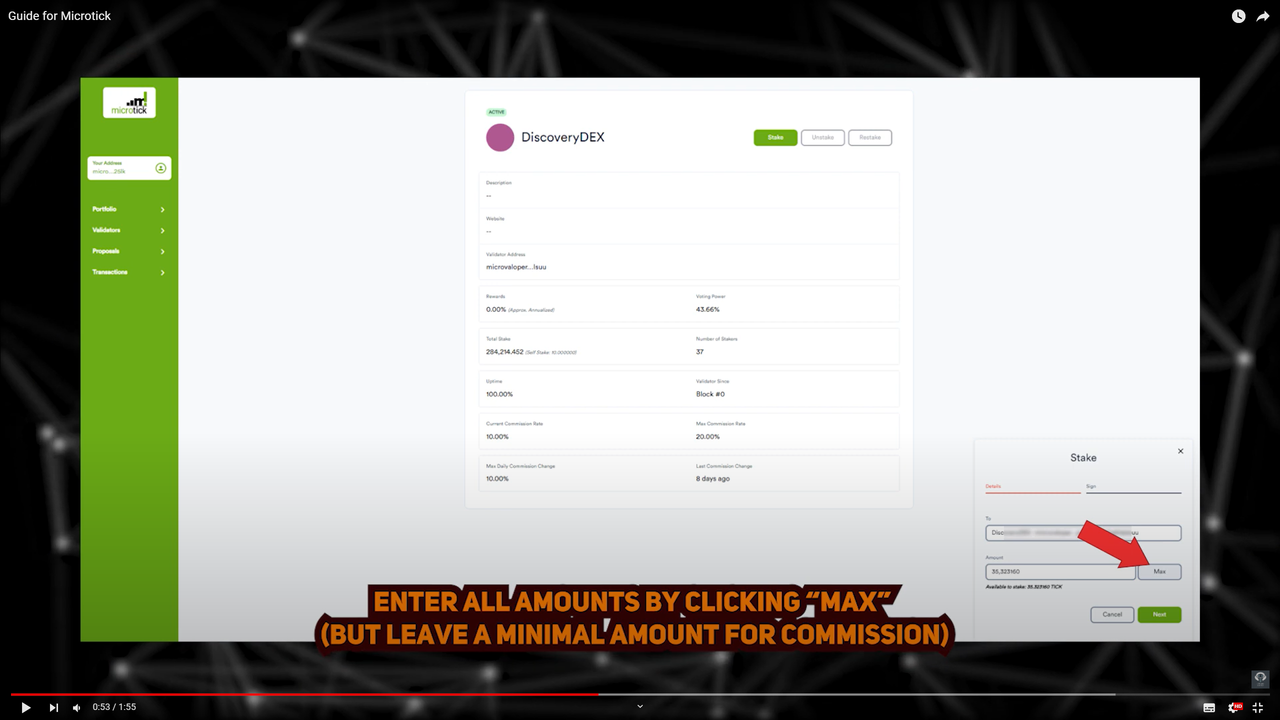
Step 10
Push send.
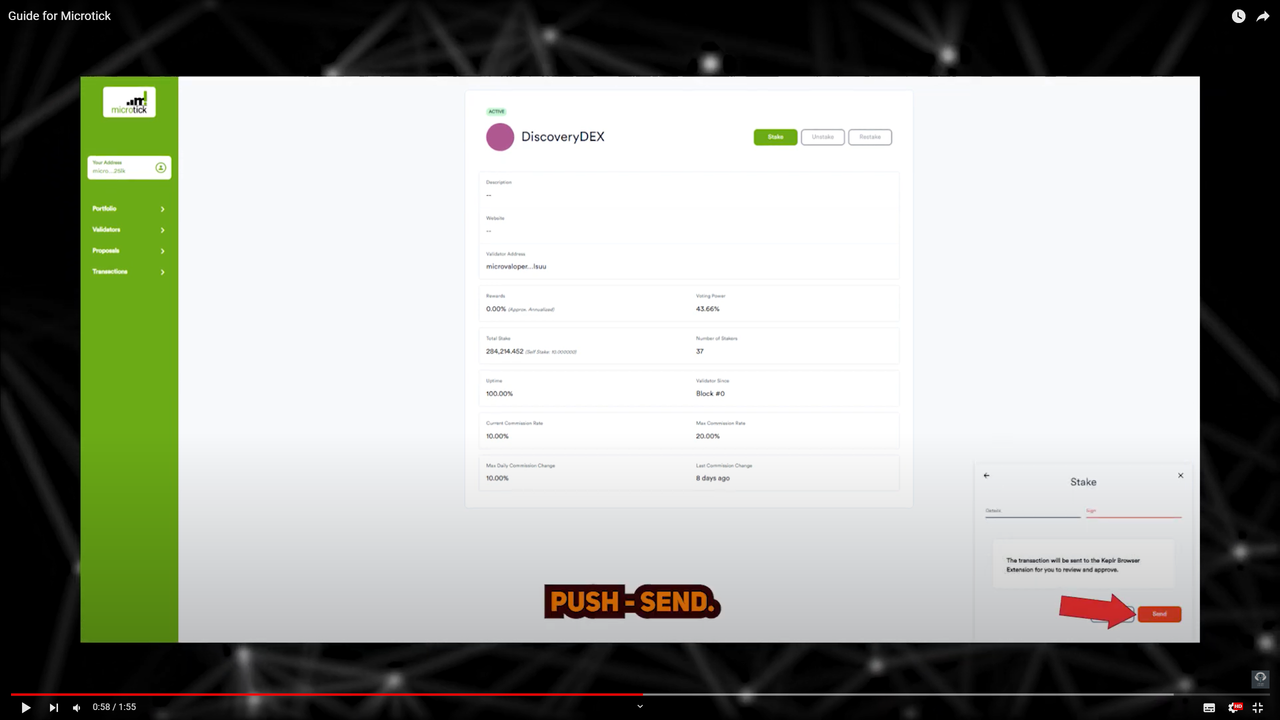
Step 11
The most crucial part is that in the Keplr window, you need to approve the transaction, but YOU NEED TO WRITE IN MEMO FIELD YOUR ETH ADDRESS.
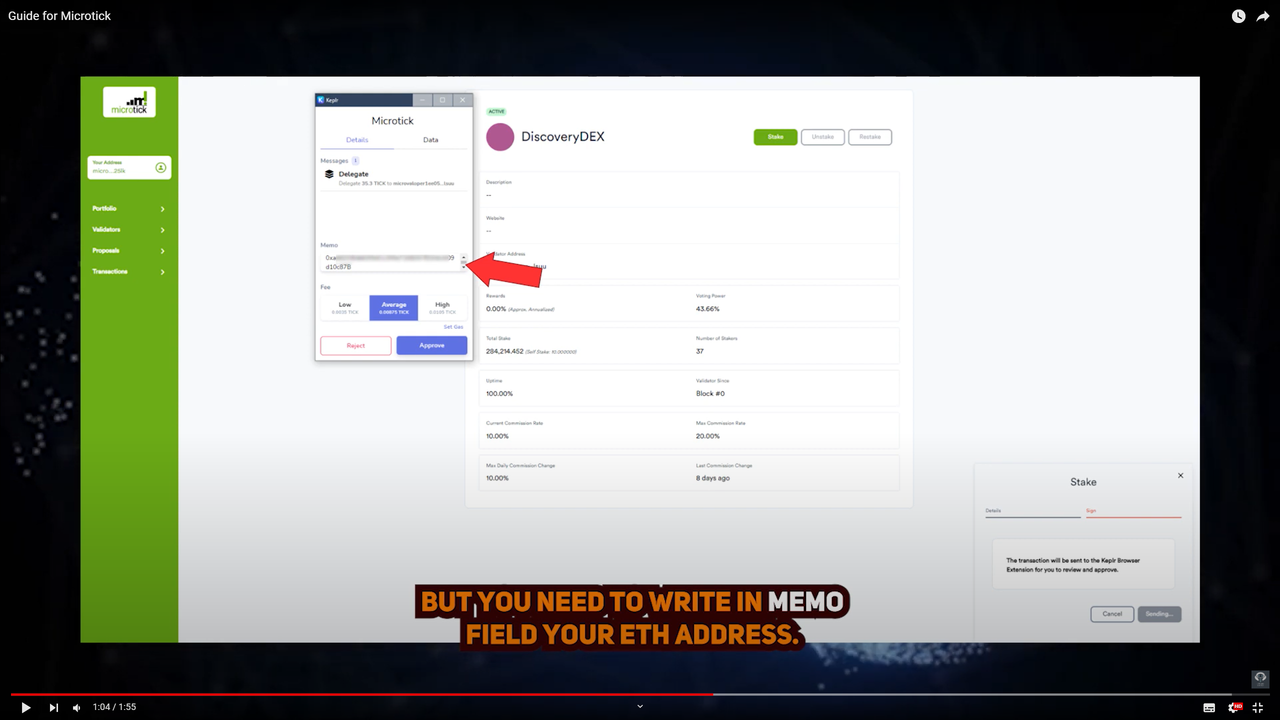
Step 12
You can check your transaction by clicking here.
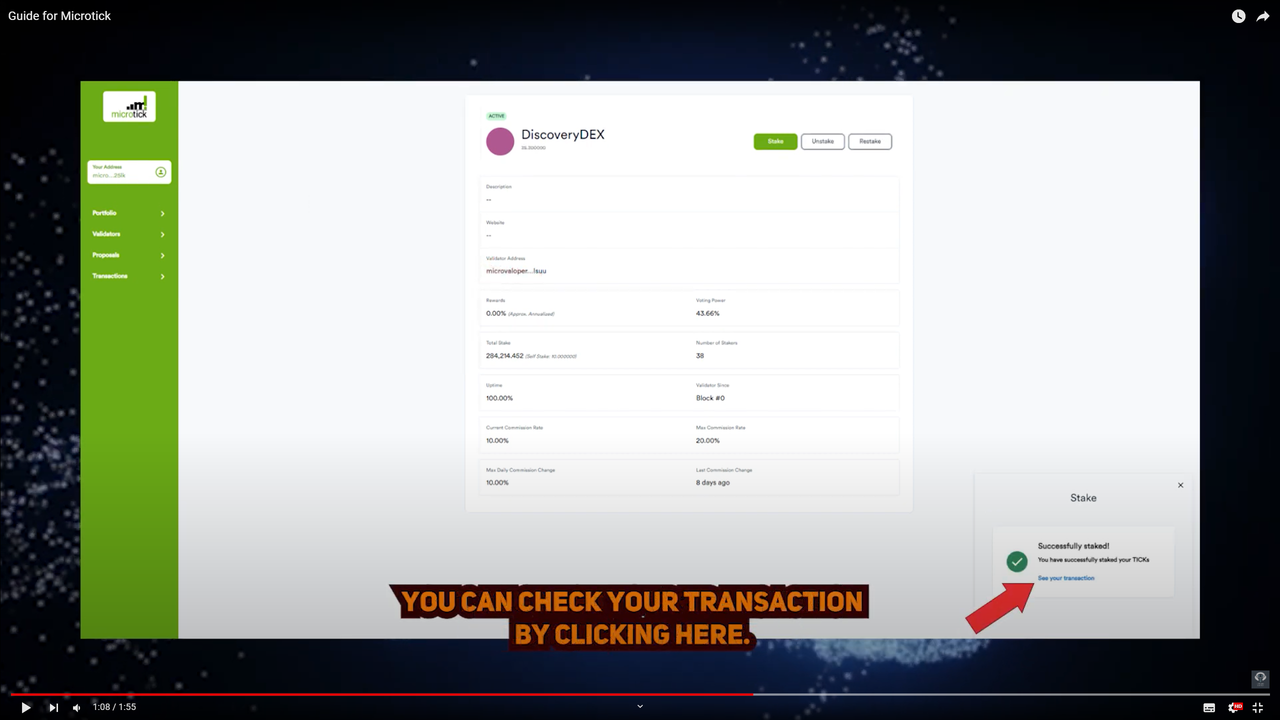
Step 13
In explorer, please check the amount, validator, and memo.
Step 14
Suppose you have forgotten to write an ETH address in the MEMO field. Don’t worry. You can do it again. To do this, you need to send the 0.000001 amount of the TICK to the following address: micro1ee05vm4kw8yp2avx8gpxegynpytl5g5hfrexhm (autodelegation for DiscoveryDEX val) with the MEMO : TX of the delegation operation transaction - (same ETH address) .
Step 14.1
Open KEPLR and make transactions.
Step 14.2
Please check your transaction in explorer.
If you would like to support our mission in creating educational content and aligning the goals of different communities, please stake with us here:
Join our community, to build a future where communication is decentralized. May the code be with you!